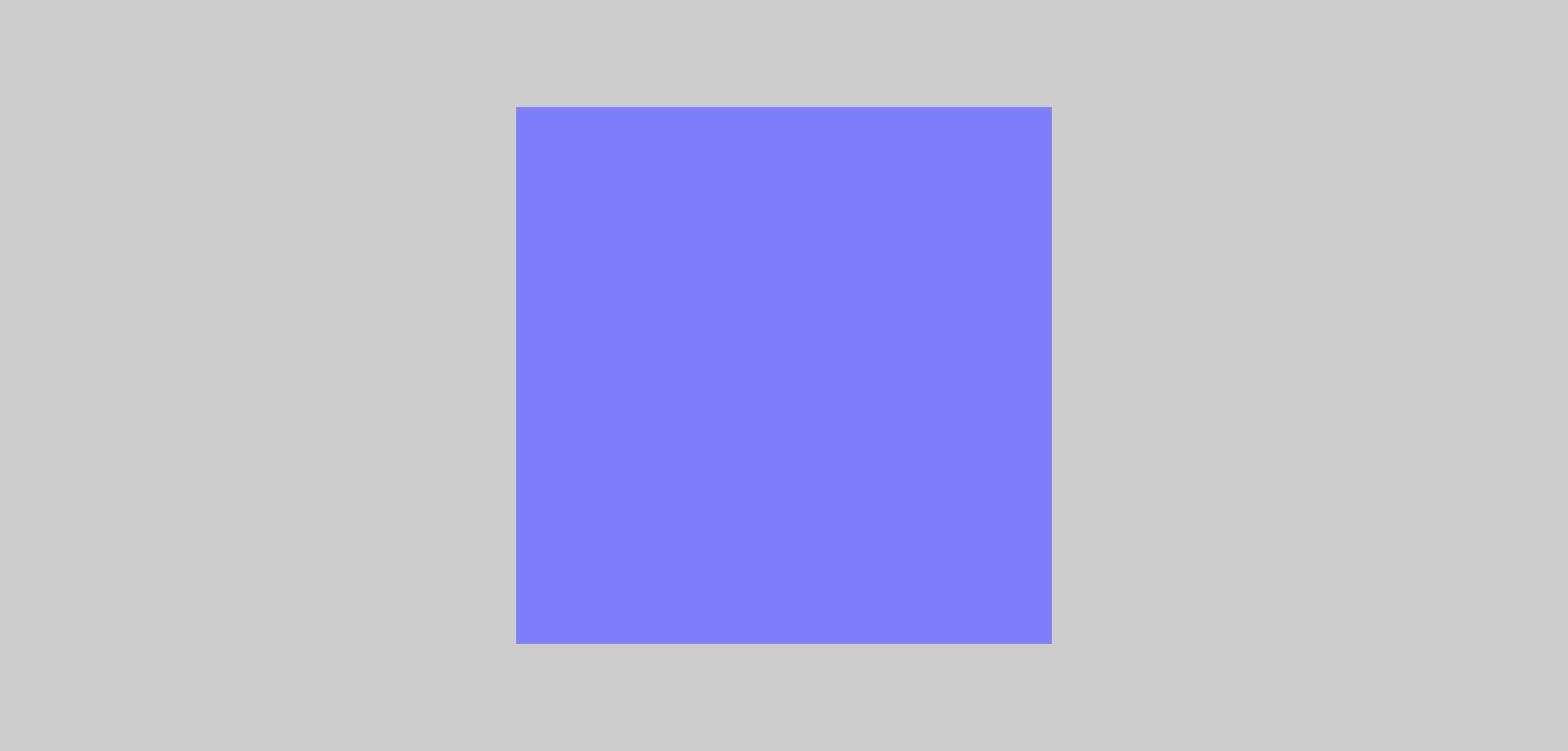使用 Vite 和 Three.js 构建 3D Web 应用
之前的文章我们分享了Threejs 的基本构成,需要有场景(scense)、相机(Camera)、对象(Objects)、渲染器(renderers),本篇文章将会基于这四个基本构成来创建一个基础的threejs渲染
Three.js:你的3D世界
项目结构
首先,让我们看一下项目的结构,该项目由以下文件和文件夹组成:
1
2
3
4
5
| index.html // 项目的 HTML 主入口
js/
app.js // 包含 Three.js 代码的主 JS 文件
package.json // 项目的依赖和脚本配置
vite.config.js // Vite 的配置文件
|
配置文件
index.html
这是项目的入口 HTML 文件,包含了基本的 HTML 结构和一个引用 js/app.js 的 <script> 标签。
threejs 需要容器来渲染,所以在index.html中我们创建了一个div容器,id为container
1
2
3
4
5
6
7
8
9
10
11
12
13
14
15
16
17
18
19
20
21
22
23
24
25
26
| <!DOCTYPE html>
<html lang="en">
<head>
<meta charset="UTF-8">
<meta http-equiv="X-UA-Compatible" content="IE=edge">
<meta name="viewport" content="width=device-width, initial-scale=1.0">
<title>Document</title>
<style>
body {
background-color: #ccc;
}
* {
margin: 0;
padding: 0;
}
#container {
width: 100%;
height: 100vh;
}
</style>
</head>
<body>
<div id="container"></div>
<script src="js/app.js" type="module"></script>
</body>
</html>
|
app.js
这是项目的 JavaScript 文件,我们将在这里编写 Three.js 代码。同时也会在这里创建 Three.js 场景、相机和渲染器,并添加一些基本的几何体。
1
2
3
4
5
6
7
8
9
10
11
12
13
14
15
16
17
18
19
20
21
22
23
24
25
26
27
28
29
30
31
32
33
34
35
36
37
38
39
40
41
42
43
44
45
46
47
48
49
50
51
52
53
54
55
56
57
58
59
60
61
62
63
64
65
66
67
68
69
70
71
72
73
74
75
| import * as THREE from 'three';
import { OrbitControls } from 'three/examples/jsm/controls/OrbitControls.js';
export default class Sketch{
constructor(options){
this.container = options.dom;
this.scene = new THREE.Scene();
// 获取容器的宽高
this.width = this.container.offsetWidth;
this.height = this.container.offsetHeight;
// 创建渲染器
this.renderer = new THREE.WebGLRenderer({
alpha: true // 透明背景
});
// 设置渲染器的大小
this.renderer.setSize(this.width, this.height);
this.container.appendChild(this.renderer.domElement);
// 创建相机
this.camera = new THREE.PerspectiveCamera(70, this.width / this.height, 0.01, 10);
// 设置相机的位置与视点
this.camera.position.z = 1;
// 创建控制器
this.controls = new OrbitControls(this.camera, this.renderer.domElement);
// 添加物体
this.addObjects();
// 监听窗口大小变化
this.setupResize()
// 渲染
this.render();
}
setupResize(){
window.addEventListener('resize', this.resize.bind(this));
}
resize(){
// 获取容器的宽高,设置渲染器的大小,设置相机的宽高比,更新相机的投影矩阵
this.width = this.container.offsetWidth;
this.height = this.container.offsetHeight;
this.renderer.setSize(this.width, this.height);
this.camera.aspect = this.width / this.height;
this.camera.updateProjectionMatrix();
}
addObjects(){
// 创建一个平面
this.geometry = new THREE.PlaneGeometry(1,1,50,50);
// 创建一个材质
this.material = new THREE.MeshNormalMaterial();
// 在场景中添加一个网格,网格是物体的容器,将几何体和材质传入网格中
this.scene.add(new THREE.Mesh(this.geometry, this.material));
}
render(){
this.renderer.render(this.scene, this.camera);
}
}
new Sketch({
// 将需要渲染的容器传入到构造函数中
dom: document.getElementById('container')
})
|
package.json
这是项目的配置文件,定义了项目的依赖项和脚本。
1
2
3
4
5
6
7
8
9
10
11
12
13
14
15
16
17
| {
"type": "module",
"name": "threejs-template",
"version": "1.0.0",
"description": "A Three.js template project using Vite",
"scripts": {
"dev": "vite",
"build": "vite build",
"serve": "vite preview"
},
"dependencies": {
"three": "^0.150.1"
},
"devDependencies": {
"vite": "^4.0.0"
}
}
|
vite.config.js
这是 Vite 的配置文件,配置了 Vite 插件。
1
2
3
| import { defineConfig } from 'vite';
export default defineConfig({});
|
运行项目
- 安装依赖:
- 启动开发服务器:
- 构建生产版本:
- 预览生产版本:
效果预览
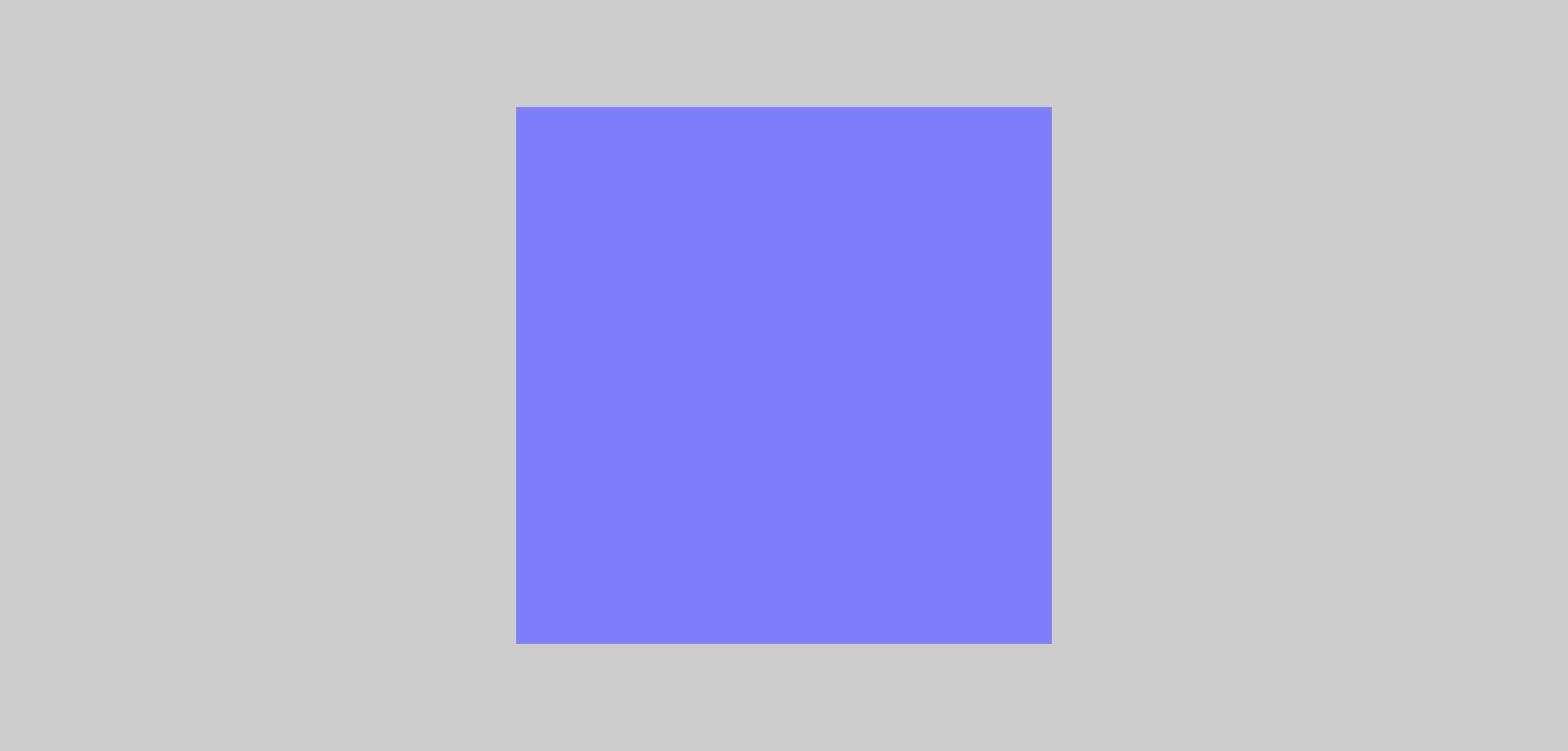
结论
完整代码链接
通过上面步骤,我们就完成了一个基础模板构建,方便后续优化和插件应用。希望这篇博文对您有所帮助!